Trados Studio tips

In our Studio tips section this time we bring you a topic that is crucial for translators and all CAT tools – consistency.
Trados Studio offers you multiple tools to control consistency and check for inconsistency in your translations. We want to tell you more about the available options and the best practices to keep translations consistent and stay away from ambiguity.
Core component since CAT origins – translation memory
Since the very beginning of computer-aided translation tools, the main tool to maintain consistency in translation for any client or subject area – has been translation memory (TM). TMs not only help you keep your translations consistent in regards to terminology, but also in style (headlines, indexes, lists, table of content etc.).
By definition, all CAT tools utilize fuzzy matching to re-use previous translations – this is where fuzzy, context and 100% matches come from. Trados Studio has introduced an extension to this a few years ago with fragment matches – a feature that can be used on TMs with 5000+ translation units and which enables Trados Studio to help you identify repeated and already translated chunks of text within segments. This feature can not only identify terms, but also common phrases like ‘click the right mouse button’, which may occur in many different sentences/segments within your TM for various help or IT projects and Trados will thus identify and offer relevant target equivalent; this feature can be enabled for AutoSuggest as well.
Another TM-based feature of standard CAT tools is concordance, which helps you search within TM for any occurrence of entered term (from one word to whole sentences, as you need). Please make sure you search with concordance in the relevant part of the TM – usually source. And do not get confused by percentages, the logic behind is different than the fuzzy matching algorithm. Concordance percentage refers to the occurrence of tokens searched for, not necessarily in the same order and possibly with other words in between – therefore always carefully review concordance results.
All TM related features and their best utilization require that you have the TM update throughout translation/review process upon segment confirmation activated, which further improves consistency of your translation.
In the name of terminology – termbase
Another widely used feature of CAT tools to ensure consistency, for terminology only, is termbase. From the very beginning, Trados Studio comes with MultiTerm desktop, a dedicated terminology management tool, but we will focus on the best practices for the utilization of termbases in Trados Studio directly.
Whenever you work on a larger job or regularly for a certain client, it is strongly recommended to create and use a glossary (even if you are provided with a client’s termbase containing core, pre-defined terms). By doing so, you will be in full control of a consistent approach to all the terms you consider and define as terms, that have to be treated the same way in the target all the time so that a term referred to in chapter one is translated consistently in chapter five, etc. and to avoid any ambiguity when similar terms and synonyms are used. A usual example I use is ‘sensor’, which can be easily translated as ‘snímač’, ‘senzor’ or ‘čidlo’ into Czech, yet each translation should be consistently used in a target language depending on what kind of sensor this is. Similar to English, which can use ‘sensor’, ‘transducer’, ‘transmitter’ or ‘probe’ to name some.
You can create a termbase (TB) directly in Project Settings or from the terminology list in Excel (see Glossary Converter we discussed in our previous Studio Tips article). Make sure you keep and connect relevant TB per client or topic where you need to maintain terminological consistency and update it regularly – in real-time as you work. To do so, simply highlight the identified term in source and target segment, right-click on one of the highlighted terms and select Add New Term. The Termbase Viewer pane will appear, and you will be able to modify the term – use a nominative singular to define the terms. Please make sure Term Recognition pane is enabled/visible in your workspace – any terms recognized in the source will be highlighted with a red bracket above the term; this feature can be enabled for AutoSuggest as well.
Legacy content, new process – alignment
Even in 2025 you may come across a scenario in which you are provided with source and target documents, and your client would like the new document to be translated in line with the previous version. Yet there is no TM or TB you could rely on. Do not worry, Trados Studio contains powerful alignment tools, which will help you convert those provided source and target documents into a TM.
To start your alignment project, go to the Welcome screen and select Align Documents in the ribbon. Let’s proceed with a single file pair in this article, but you can also align multiple files in one go in similar way.
In the first step you will be prompted to select or create a TM – we would recommend creating a new one, since you will want to keep this ‘legacy’ TM separate from any other TM. Upon creating the TM, you will be prompted to select the source and target document – preferably DOCX files. Despite the process being quite intuitive, please check our post How to use the translation alignment tool in Trados Studio for detailed instructions. Upon finalizing the alignment, you can save the TM and utilize all the usual TM functions.
Please consider reviewing the quality of the TM content first – if not by proofreading, at least by a standard QA check and spellcheck to ensure the TM is free of basic mistakes. Anyway, Trados Studio will mark any content coming from alignment as aligned, which is by default penalized and will become ‘reliable’ only upon being processed for the first time within the translation. Either process you choose; you will benefit from client’s legacy translations; you will be able to stay consistent and you will be in full control of quality.
Safety net of consistency – quality assurance and regular expressions
The last resort of ensuring consistency within your translations are quality assurance tools. There are multiple options you can use in parallel (we have already discussed Advanced Display Filter 2.0 in our previous Studio Tips article previous edition) so let’s focus on Terminology Verifier and regular expressions (RegEx/RegExes) QA check – both located under Project settings > Verification.
Terminology Verifier allows you to check for approved and forbidden forms of terms as defined in your termbase, yet the results may not be 100% accurate for many language pairs, especially for inflected languages, where you need to enable some fuzzy matching if you want to reduce the number of false positives, which on the other hand increases the risk for missing actual issues.
Therefore, it is advisable to define regular expression checks if you work regularly on texts for certain clients where terminology is mandated or on the contrary, there is a list of forbidden translations. When defining RegExes, please keep in mind the intention – what exactly needs to be flagged – do not make RegExes overly complicated or too narrow – and before deployment, always test that they work according to your expectations.
We will not share all the details on working with regular expressions here as there are multiple resources on the topic available online, but we will share some examples of how to define RegExes for terminology verification.
Example 1: EN: transmission window – CZ: přenosové okno
The term in EN can actually in many cases remain as it is – nominative singular, but consider that for Czech (as for many inflected languages) the form will differ based on context (grammar categories):
| Singular | Plural | |
| Nominative | přenosové okno | přenosová okna |
| Genitive | přenosového okna | přenosových oken |
| Dative | přenosovému oknu | přenosovým oknům |
| Accusative | přenosové okno | přenosová okna |
| Vocative | přenosové okno | přenosová okna |
| Locative | přenosovém okně / oknu | přenosových oknech |
| Instrumental | přenosovým oknem | přenosovými okny |
We could define complex RegEx to check only for possible forms of the term, which would look like ‘přenosov(é|ého|ému|ém|ým|á|ých|ým|ými) ok(no|na|nu|ně|nem|en|nům|nech|ny)’, yet as we have mentioned above, our intention is not to check for spelling with the RegEx (for this we use built-in spellcheck function), but to check for usage of correct translation term, i.e. our RegEx will focus on roots and will look like ‘přenosov.* ok’. The resulting item in RegEx setting in Studio will look like:
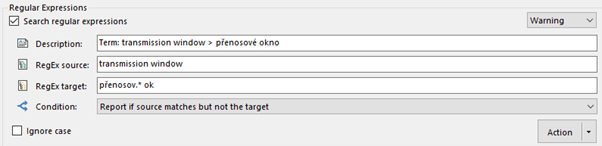
The ‘*’ means any character may occur zero or more times, which is sufficient for our term check.
Using RegExes, you can also introduce QA checks to ensure that opposites have not been used for most frequently occurring antonyms like left/right, up/down, front/back etc.
To demonstrate one more complex RegEx, let’s look at check for ‘right’ being translated accordingly (we do not define to check the opposite translation – might be an option as well, but tricky one):
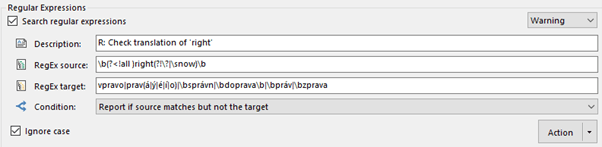
If we focus on source, it uses negative lookbehind (?<!...) and negative lookahead (?!...) to exclude terms that constitute different meaning – in this case ‘all right’ and ‘right now’ terms will not be considered for this check. And there are multiple expected variants for the target. Notice that considering this term is rather short, we do name variants of the word if there is no boundary (\b) defined ‘prav(á|ý|é|í|o)’.
We hope this article will help you with consistent translations.
