Trados Studio tips

TermExcelerator – the most streamlined terminology management for individuals and smaller teams
Staying in the area of terminology, it is worth mentioning TermExcelerator, a plugin that enables direct support of a Microsoft Excel sheet terminology file in Trados Studio. This plugin may be really useful for less complex setup or for freelancers not utilizing the full scope of extra fields in standard MultiTerm® terminology.
Upon installation, provided that your Excel file contains at least two columns, you can simply add this file as a terminology resource via Project settings > Language Pairs > All Language Pairs > Termbases > Use > TermExcelerator Terminology Provider…
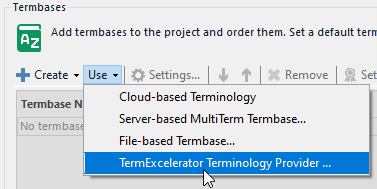
In the pop-up window, you just have to specify the language pair and define which column serves as source and target, alternatively as approved content. The plugin also enables adding terms into the Excel file the usual way directly from the Editor view. This provides a very straightforward solution for managing your local terminology with easy cleanup and maintenance options directly in Excel, still with standard Trados Studio Editor features fully available.
Web Lookup – streamlined reference lookup
Tired of copy-pasting when researching details on specific terms, features or acronym explanations? Then try Web Lookup with a pre-defined set of around 40 search engines from standard search engines and multiple Wiki pages through famous dictionaries to translation specific forums. You can place the Web Lookup window as needed within your Editor view to have results displayed in a similar way as TM concordance output upon a press of keyboard shortcut. Considering the need for search engines may differ per term, you can have multiple predefined tabs open/ready to provide relevant details at hand. If your preferred resource is not available, do not worry, you can simply add/modify the current set of search engines using an intuitive guided process of defining additional resources via the Settings option.
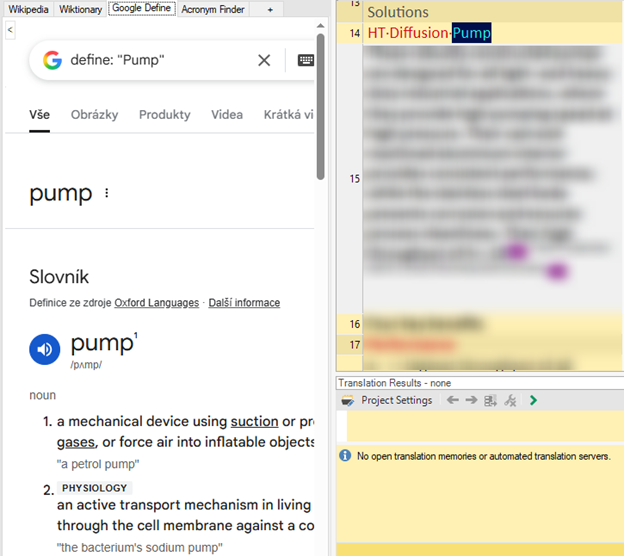
The importance of feedback – simple, but useful
No matter whether you work as an individual or within a team, there will be situations when you want to share feedback on the quality of resource processing in the document in the previous step, be it machine translation (MT), large language models (LLM) or machine translation post-editing (MTPE) task.
Indeed, you can use track changes and comments or even the translation quality assessment (TQA) feature which are available in Trados Studio, but if your expected delivery is a clean file, the easiest way to provide feedback and reduce any extra time spent on feedback creation (or if you realize it is worth it to share feedback due to quality issues recognized only during the process) is to generate comparison (post-production creation of tracked changes document) and ideally add comments directly next to relevant changes.
There are multiple comparison tools/plugins available in the RWS AppStore and on the internet, we will comment on just one, which enables the most straightforward and simple comparison generation with export into Excel documents for easy maintenance and further commenting – InText Comparison Tool.
This plugin, which is actually a standalone application, has a simple and intuitive interface, where you can drag and drop the files (or folders) for comparison and set the processing parameters like differentiation of non-braking spaces and standard spaces, displaying tags or output format.
Remember, for comparison you always need the file version before your input and the file after your input, which you should always find in Studio target language project folder. The original can be acquired (if not put aside before you started with your task) in the Trados Studio package (sdlppx), which you can open as an archive (either using 7-zip or simply rename the file by adding .zip suffix) and copy out to your ‘original version’ folder.
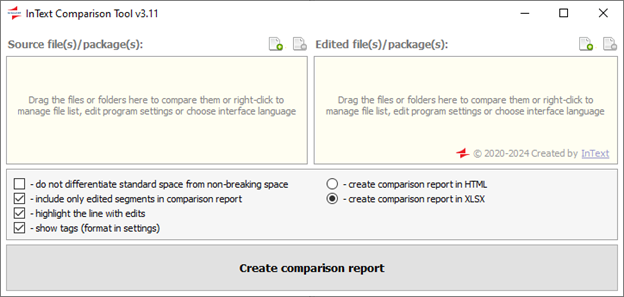
Remember, to ensure you provide meaningful feedback based on this comparison, utilize the last column ‘Notes’ for your comments on changes performed and specify whether these are terminology or grammar based, or maybe simply preferential, but coming from style expectations of given client based on your experience.
The output with comments may look like the illustration below in the end – the details of comments will mostly depend on the intention of your feedback and who your partner is in this process:
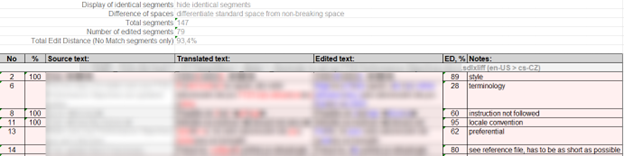
This way you can generate and provide useful feedback very quickly and hopefully benefit from improved ‘source’ the next time you work with the same resource involved in the step preceding yours.
As always, any feedback is more than welcome. Enjoy the summer season!
